How to Create and Manage meeting room
Guide to Creating and Managing a Meeting Room
3. Finalize the room creation
Step 1: Access the room table or Calendar View
1. Access the Meeting Room Management Section
Navigate to the Admin Dashboard.
- Go to the meeting room and click on Create meeting room.
✅ Quick Tip: Ensure you have the necessary details ready before proceeding.
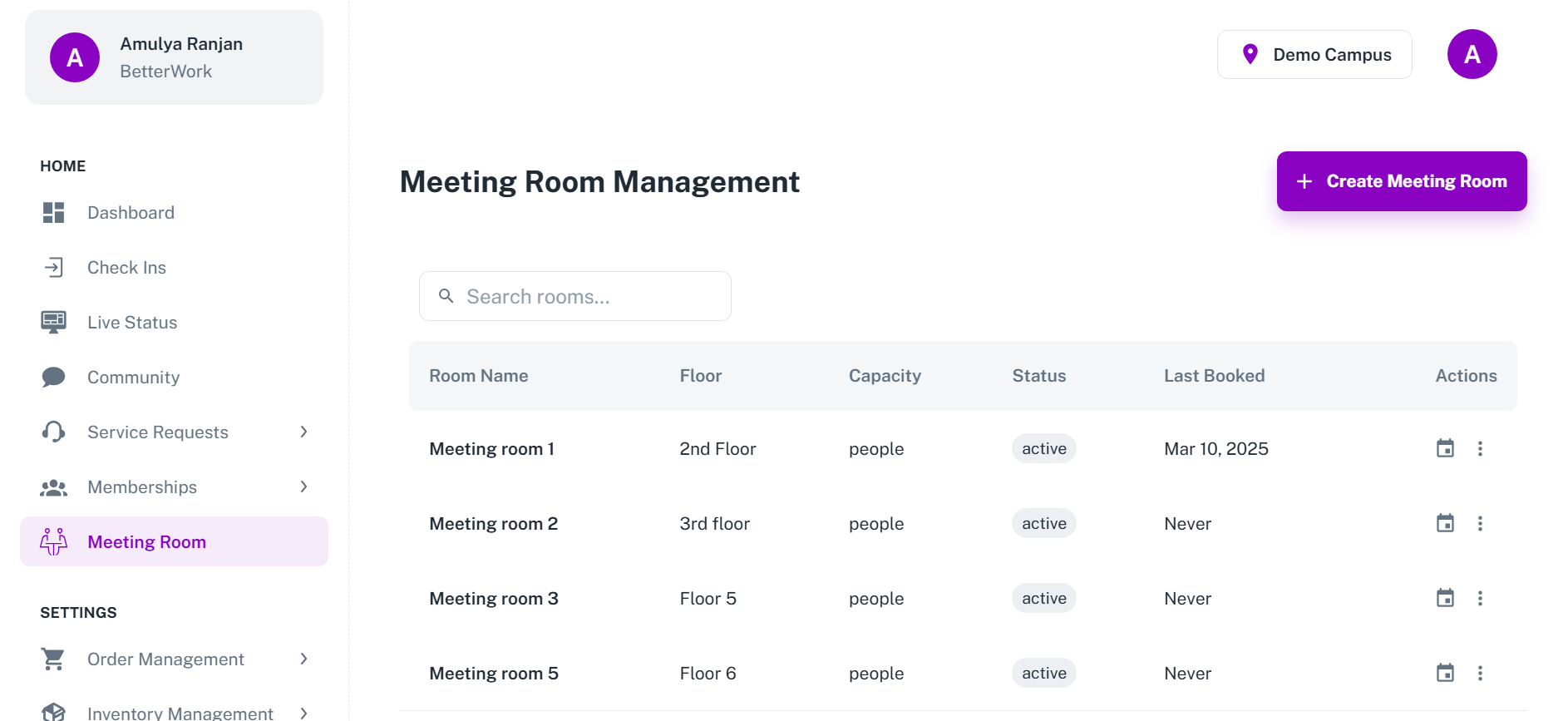
2. Enter Room Details
Step 1: Room Information
2. Enter Room Details
Step 1: Room Information
Enter the name of the room.
Add a description that provides key details about the room.
Set the hourly rate.
Specify the room capacity (number of seats available).
Select the Amenities (e.g., projector, Wi-Fi, whiteboard).
Choose the floor where the room is located.
Upload high-quality room images to provide users with a visual reference.
3. Finalize the room creation
Click on the Create Meeting Room button to save the details.
Step 1: Access the room table or Calendar View
The newly created room will appear in the table view.
Alternatively, switch to the Calendar View to check time slots and bookings.
View booking slots and timing.
Admins can manually book the room on behalf of users from new bookings in the calendar section.
Related Articles
How to create a new subscription order
Guide to Creating a New Order Subscription 1. Access the Subscription Order Section Navigate to the Admin Dashboard. Click on the Order Management tab and then New Order. ✅Quick Tip: Ensure all necessary details, including user information and ...How to create and manage service request
Guide to Handling Service Requests 1. Access the Service Request Section Navigate to the Admin Dashboard. Click on the Service Requests tab. 2. Create a New Ticket Step 1: Initiate Ticket Creation Click on Create Ticket or Raise Query. Choose the ...How to manage subscription and payment reminder.
Guide to Subscription Management and Payment Reminder 1. Accessing the Subscription Overview Section Navigate to the Admin Dashboard. Click on the Subscription Management tab. View all Active, Expired, and Other Subscriptions purchased by users. 2. ...How to Manage Support Tickets in DeskOS
Please refer to the video below: